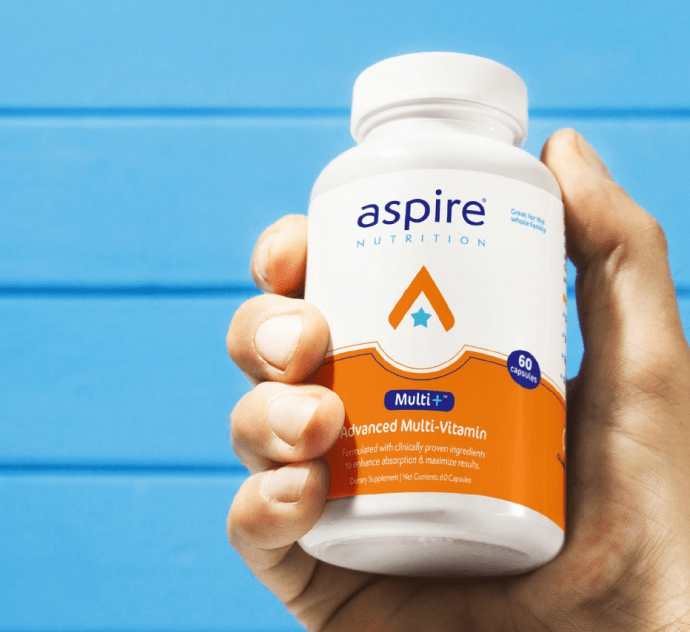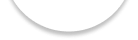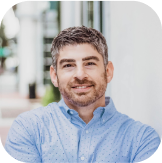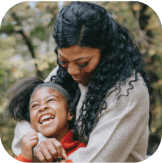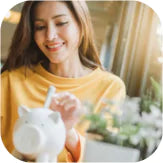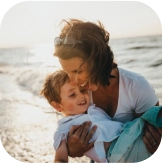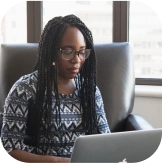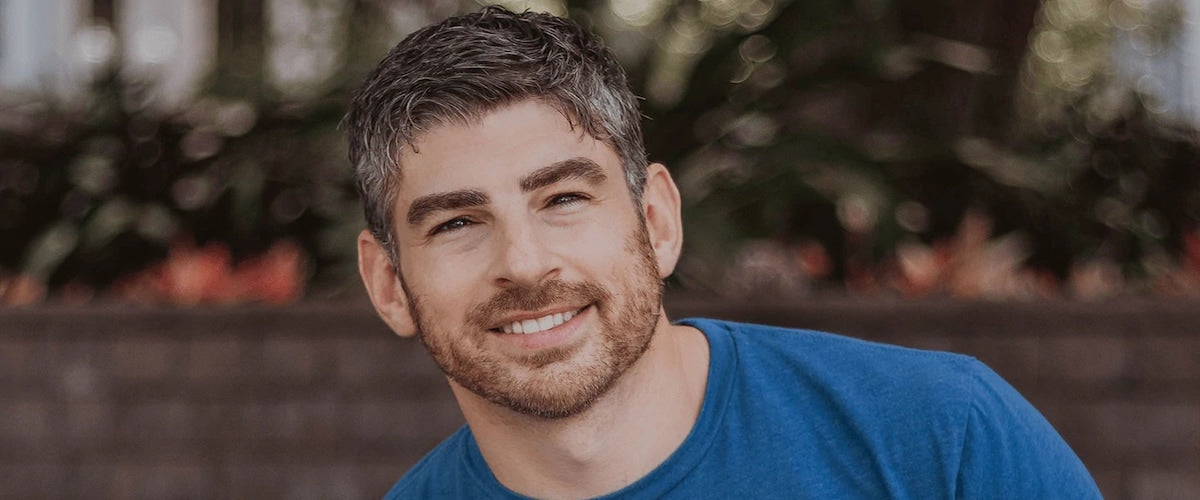Aspire Nutrition: Our Story
My name is Marty Orefice, founder of Aspire Nutrition. My son was diagnosed with autism shortly before his third birthday. At that time, I didn't know what to do or where to turn. My goal was to help my son reach his potential and take away the sensitivity and pain he was in constantly. I dedicated myself to researching and studying everything I could to help him heal from the inside out.
Around the same time, I had been extremely sick, and I explored non-traditional methods to get better. After applying the principles I learned, I went from having recurring mono, adrenal fatigue, an ulcer, and deficient testosterone to feeling like Superman in a short period. I figured it was worth a shot to try the same strategies with my son as many of the same underlying issues (gut health, detox, and inflammation) I faced were also problems in autism.
In 2017, I started All-Star Nutrition with dedicated parents, chemists, and nutrition experts. My goal was to teach other parents what I learned and create the supplements I wish I had when I began my journey. For my son, a daily regimen of these nutritional supplements completely changed the trajectory of his life.
We are committed to developing the highest quality nutritional supplements for children struggling with the myriad of health issues associated with Autism Spectrum Disorder (ASD). Our customer base grew as word spread about how these same supplements improved the entire family's health, including siblings, parents, grandparents, and other family members. That said, supporting children diagnosed with Autism is still, and always will be, a central focal point inside our vision. But the time came to expand our vision to include supporting anyone (Kids, Teenagers and Adults) who ASPIRE to optimize their physical and mental health from the inside out.
That is why and where Aspire Nutrition was born!